How to get started with Zetta.IO and Object Storage
In this post, we explain how to get started with Zetta.IO and how to enable the Object Storage service.

Signing up for a new account
- Go to the Register page on the Zetta.IO website.
- Fill out the form. Please ensure that you enter a valid email address and celluar phone number, as they will be used for account verification.
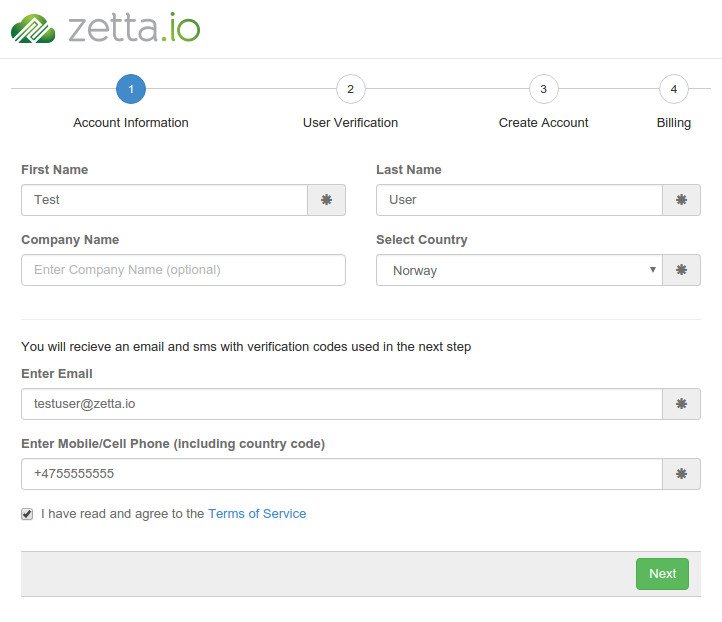
Click the "Next" button after filling out all information.
- You will now recieve a verification code to your celluar phone via SMS.
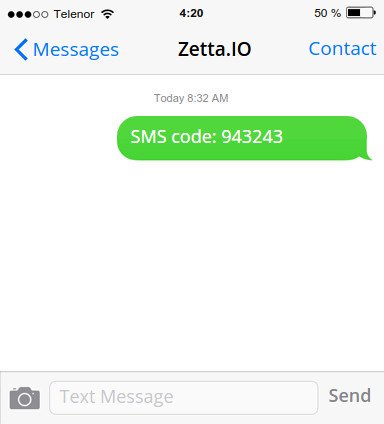
You will also recieve a verification code to your email address.
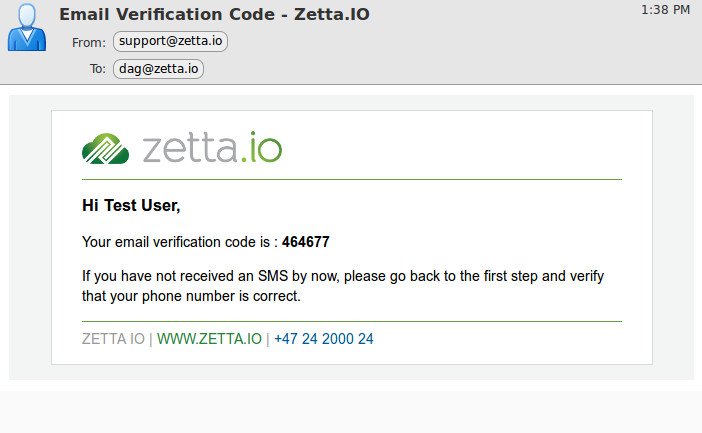
If you do not recieve the codes, please verify the information provided, and check your SPAM folder. If the problem persists, contact Zetta.IO via email or chat.
- Fill out the codes you have received into the form.
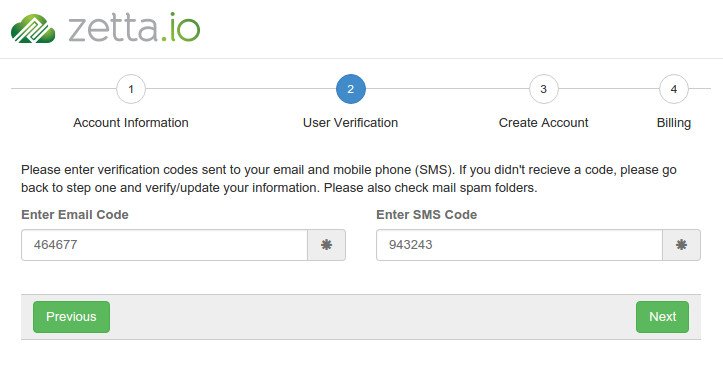
Click the "Next" button to continue the registration process.
- If the codes verified correctly, the credential creation page will be displayed.
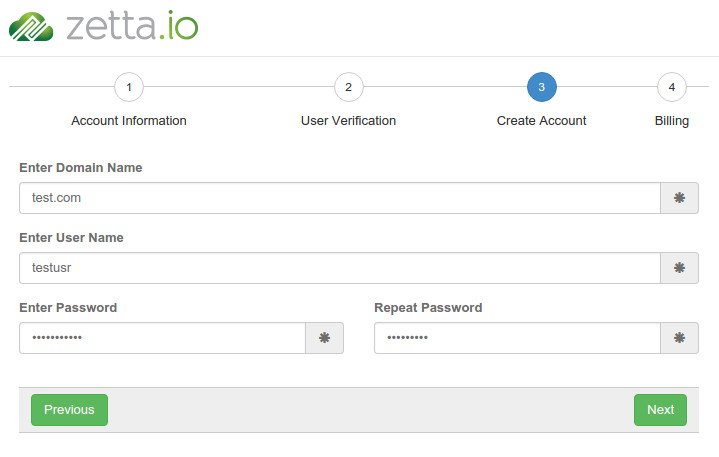
Fill out the form.
The domain name can be a fully qualified domain name, like "test.com" or any other alphanumeric string you want to organize your user and projects under.
Click the "Next" button to create your account.
- Your account should new be created.
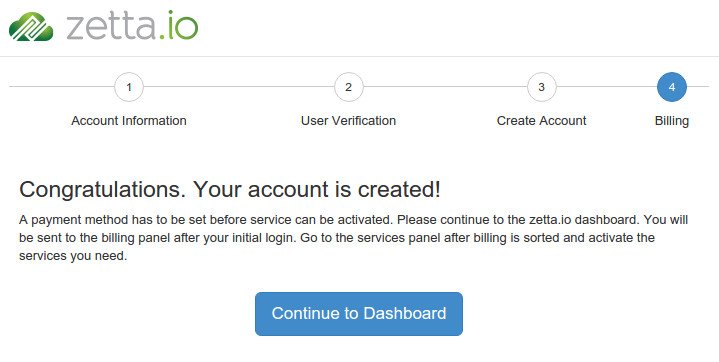
Click the "Continue to Dashboard" button to navigate to the login page of the dashboard.
- Enter your credentials into the dashboard login page.
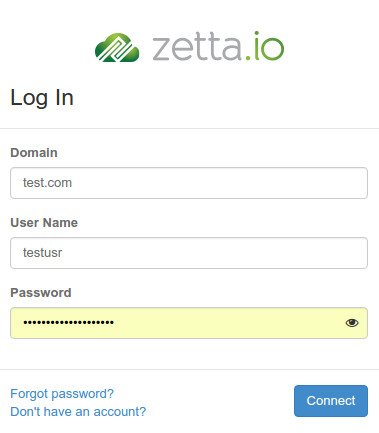
Click the "Connect" button to login to the dashboard. You should automatically be directed to the "Billing & Payments" pane.
Configuring billing and payments for your account
- You will now get a overview of your billing details. To be eligible to use any resources, you need to have a valid payment method.
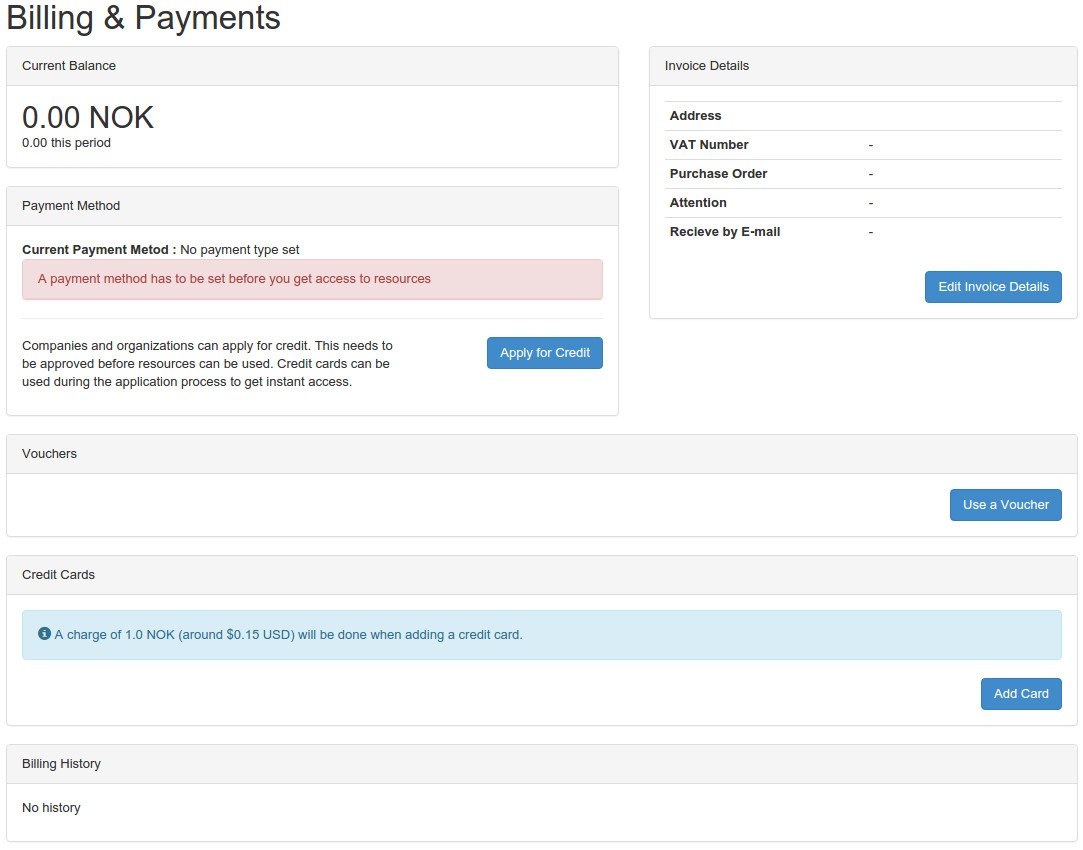
Valid payment methods is typically a credit card (VISA with 3-D Secure or MasterCard SecureCode). If you are a registred Norwegian business entity you can also apply for a credit.
If you have a valid voucher, this can also be entered here. Most vouchers require a valid payment method to activate services.
Click the "Add Card" button to add a credit card.
- You will now get a dialog from our external Payment Processor.
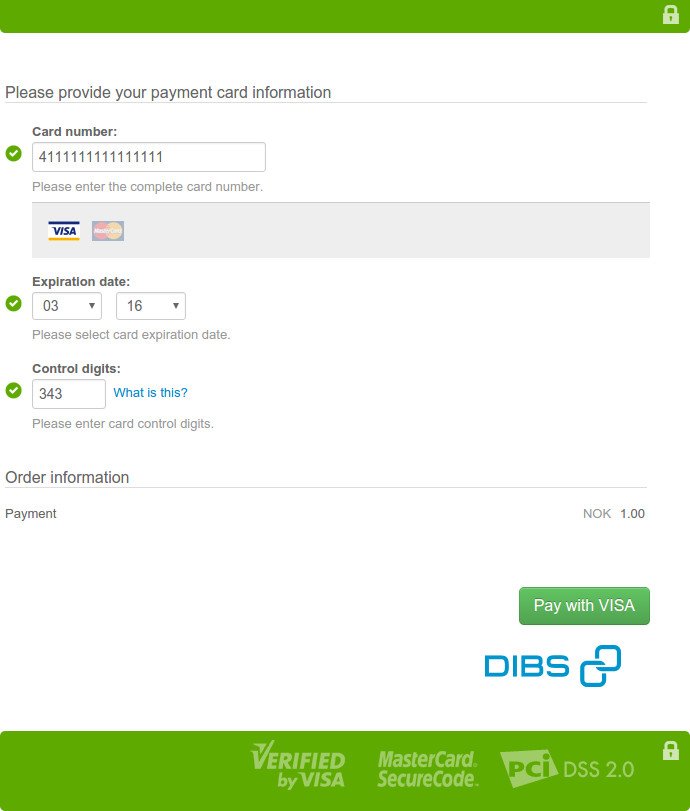
Fill out your credit card details.
Please note that you be charged with a fee of NOK 1 (around $0.15) during this process, to verify that your credit card is valid.
Activating the Object Storage service
- After the credit card has been added successfully, you will be returned to "Billing & Payments" pane. Expand the "Project" menu pane on the left side, and click the "Services" menu option.
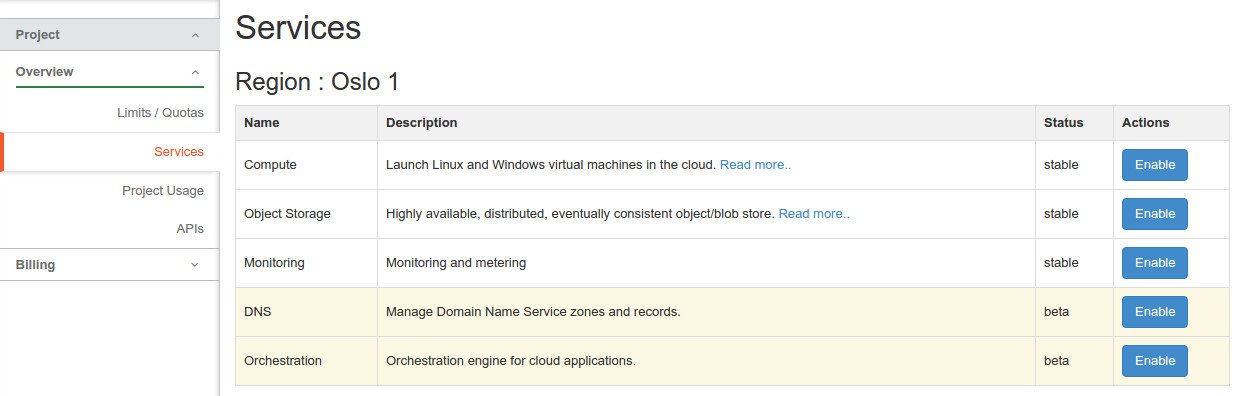
Click the "Enable" button to the right of the "Object Storage" entry in the "Services" listing to enable the service.
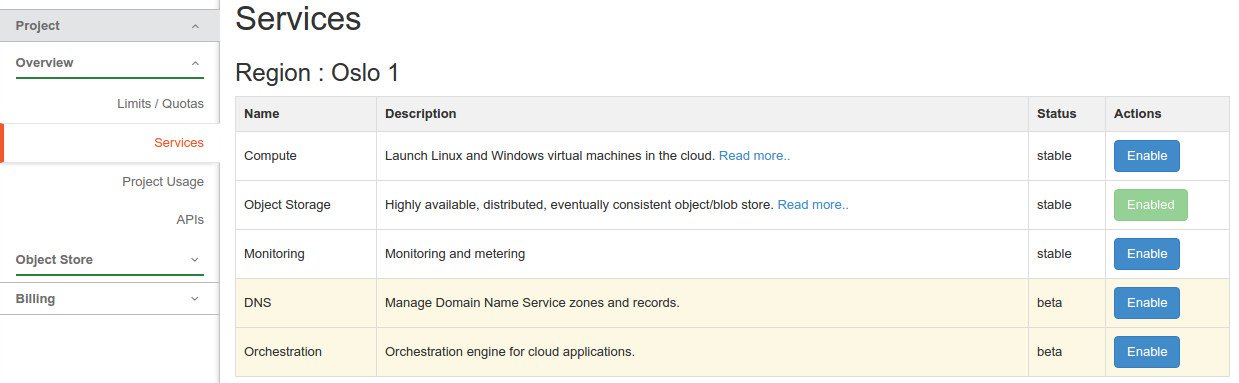
- The service should now be marked as "Enabled", and you will see the "Object Store" menu entry in the left menu pane. You can now access Object Storage via the Dashboard, commandline clients, the API, SDKs or one of multiple clients.
